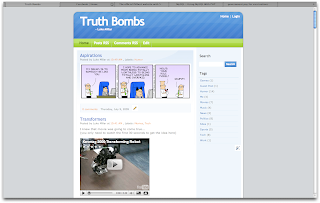
It's not too difficult to setup, just use the Saft plugin (download link). Once downloaded, drag into your applications, then run it.
When it gives you the two options of which one you want to use, pick "Install as InputManager plugin".
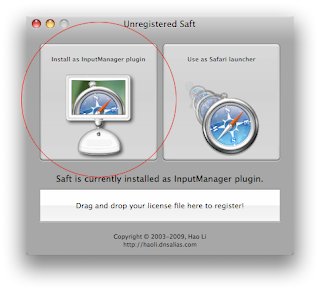
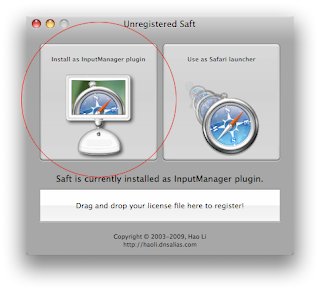
Now, restart Safari and then you'll get a "Full Screen" option in the "File" menu, or you can use the keyboard shortcut ⌘+ctrl+f.

 There are some free time-killer mac games that you can download online for those really boring classes where you don't have an internet connection. Here is a list of some of my favorites...
There are some free time-killer mac games that you can download online for those really boring classes where you don't have an internet connection. Here is a list of some of my favorites...



